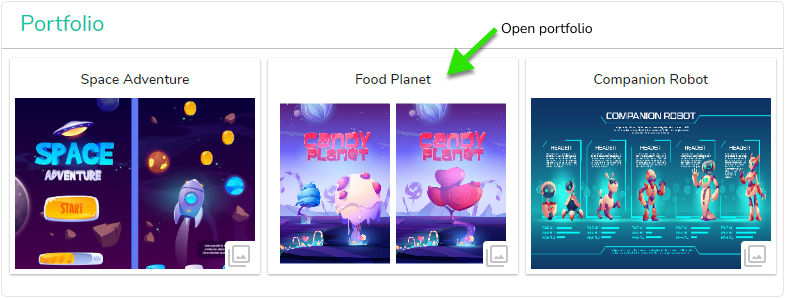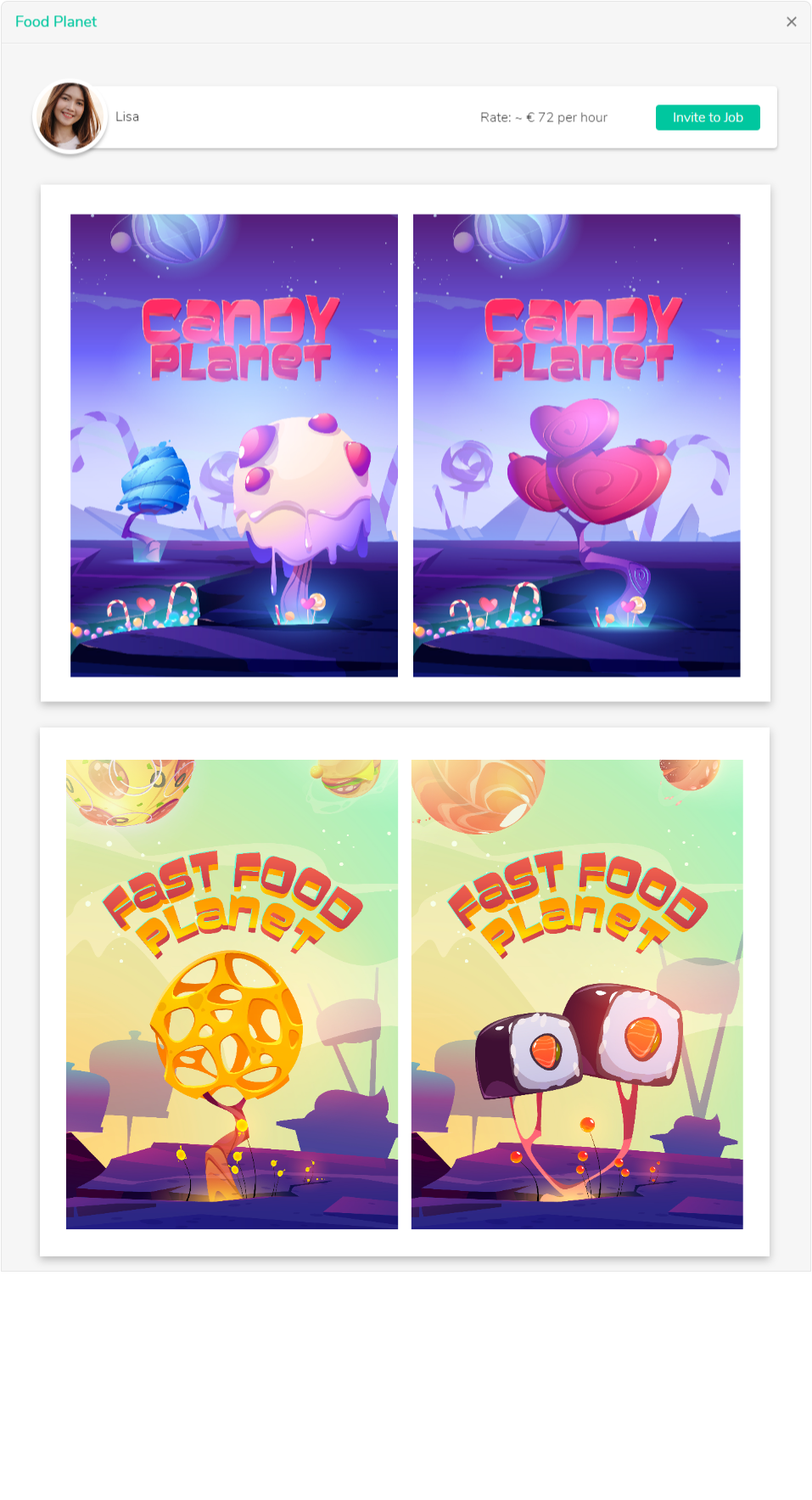HOW TO CREATE A FREELANCER PROFILE
Required for this task
- You must be logged in
- Your account information is saved
STEP 1
Navigate to profile page
Open the menu My Account ⇒WORK and be sure that the Profile tab is open.
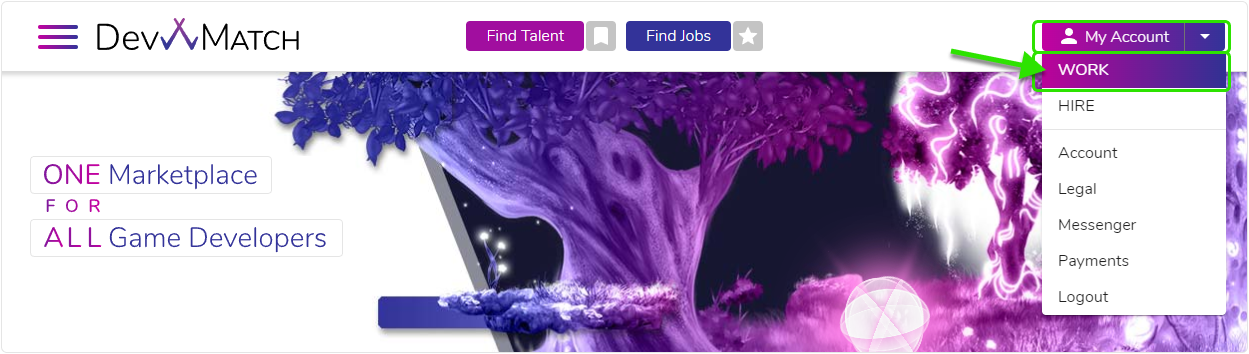
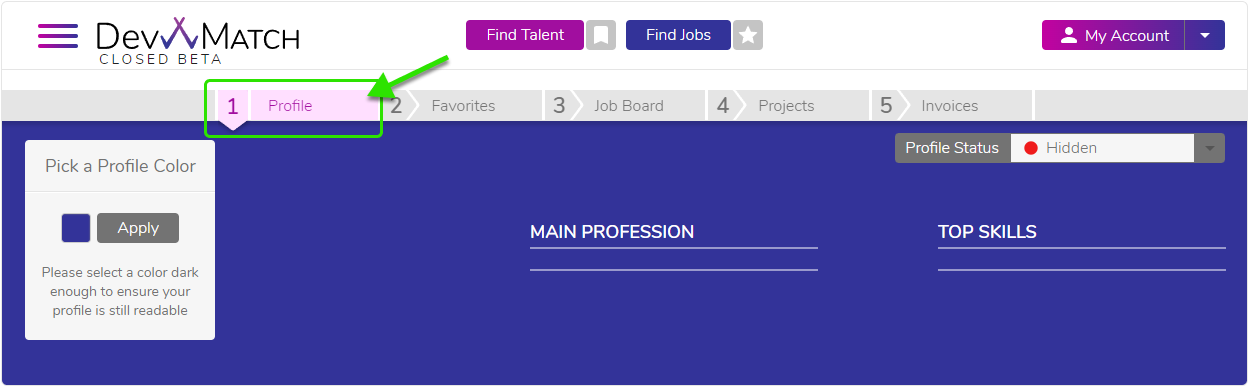
STEP 2
Fill in the header section
Fill in the form (reqired fields):
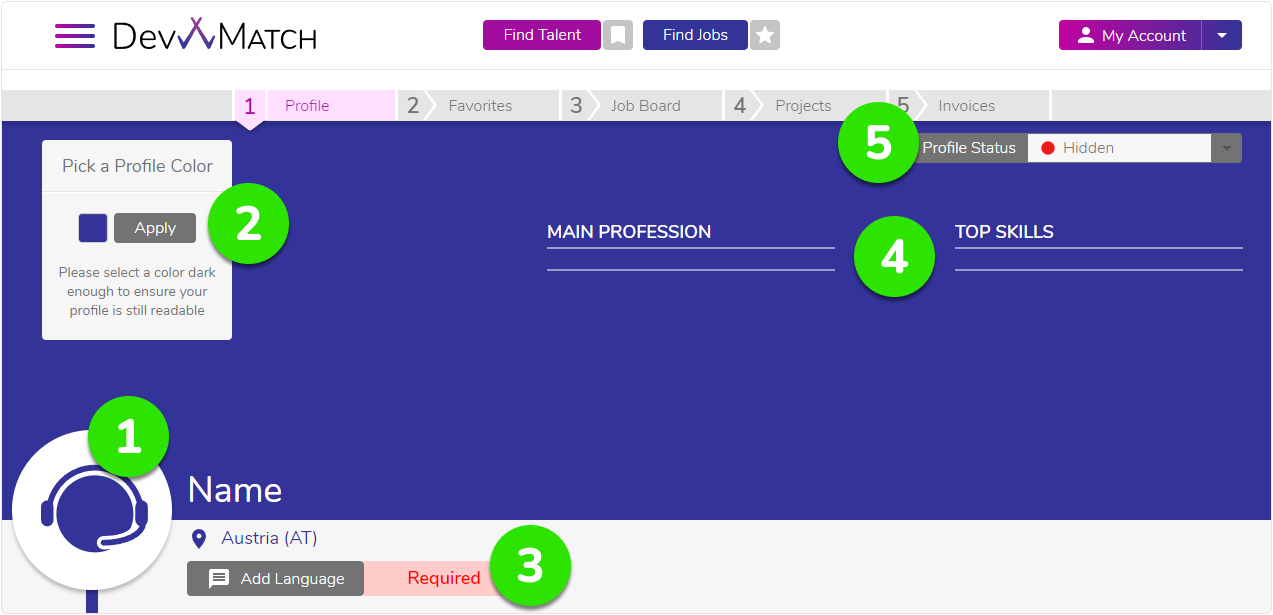
- Upload a profile picture
- Choose a profile color
- Add your language skills
- MAIN PROFESSION and TOP SKILLS show up automatically when you filled in the skills section
- Perform this step when you completed your profle (all required fields must be filled)
STEP 3
Tell us about you
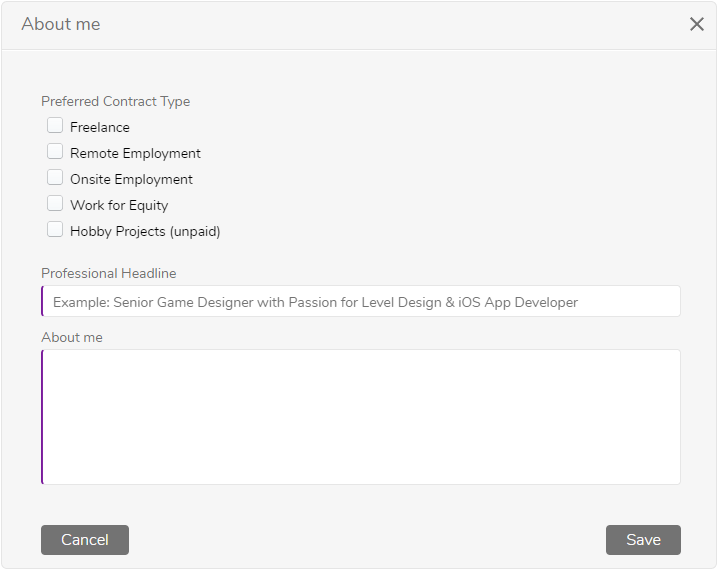
Add your personal note to your profile! That can make the difference if someone decides for you or not.
Some inspirational questions:
- What are you most passionate about in your work?
- Do you specialize in anything?
- What are your soft skills? Attention to detail? Perfectionist? Get the job done quick?
- What team sizes do you prefer? Small indie teams? Big AAA productions?
- What game projects do you like? Side scroller? Educational? Sports games?
- How many years of experience do you have?
STEP 4
Set a rate
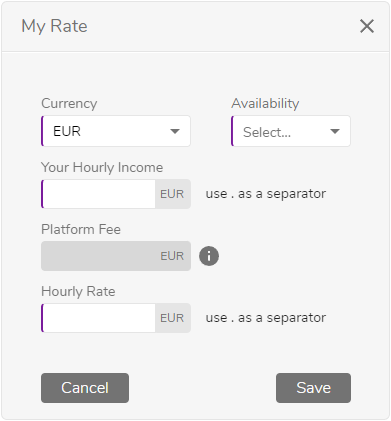
Add your average rate and how many hours you are available for projects.
STEP 5
Add your skills
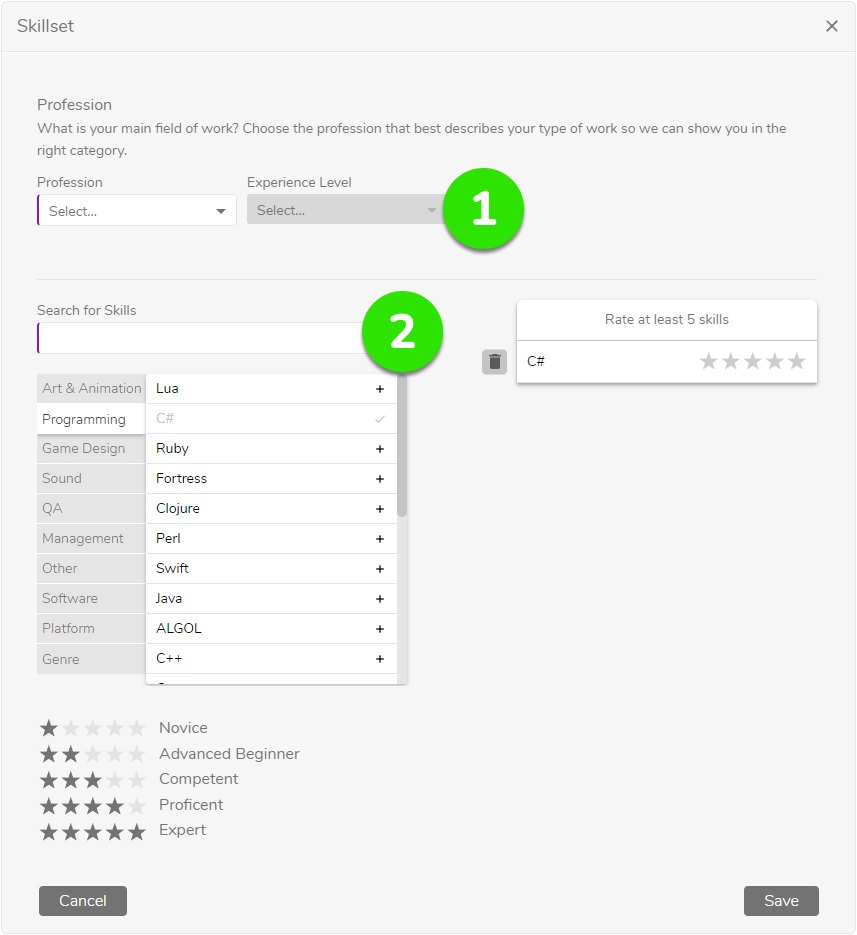
- Choose your main profession so we can show you in the correct category.
- Add all your skills to the list and rate at least 5 of them. Your top 5 skills will appear in the header.
STEP 6
Your Project History
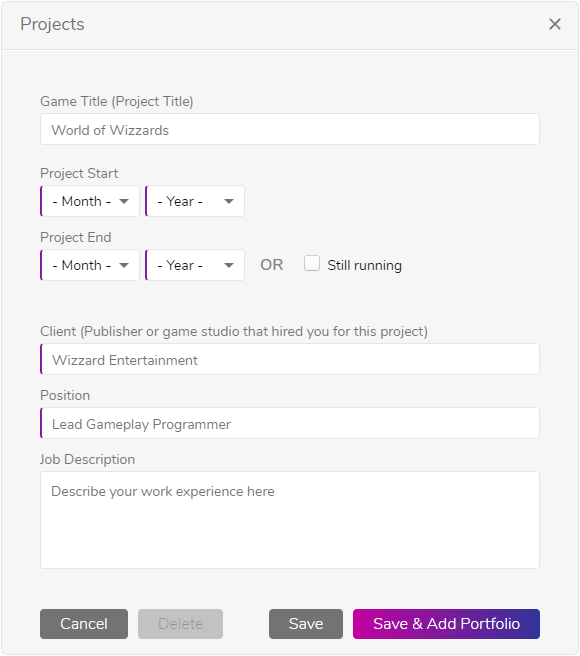
Add every significant project that you worked on and describe shortly what your role was in this project.
If you also have some media files to show off your work, you can choose the option to Save & Add Portfolio.
This will open a popup (see next step) where you can upload media files or insert URLs and it will be interconnected to the project description
Outcome
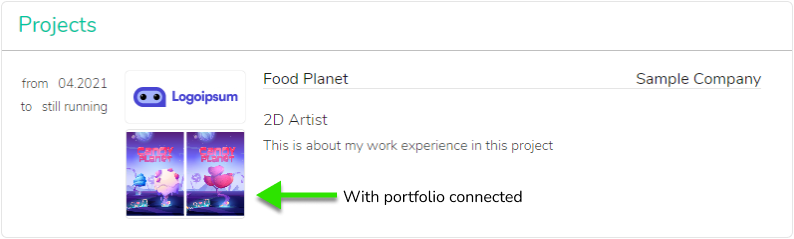
STEP 7 – not required
Create a portfolio with your media files
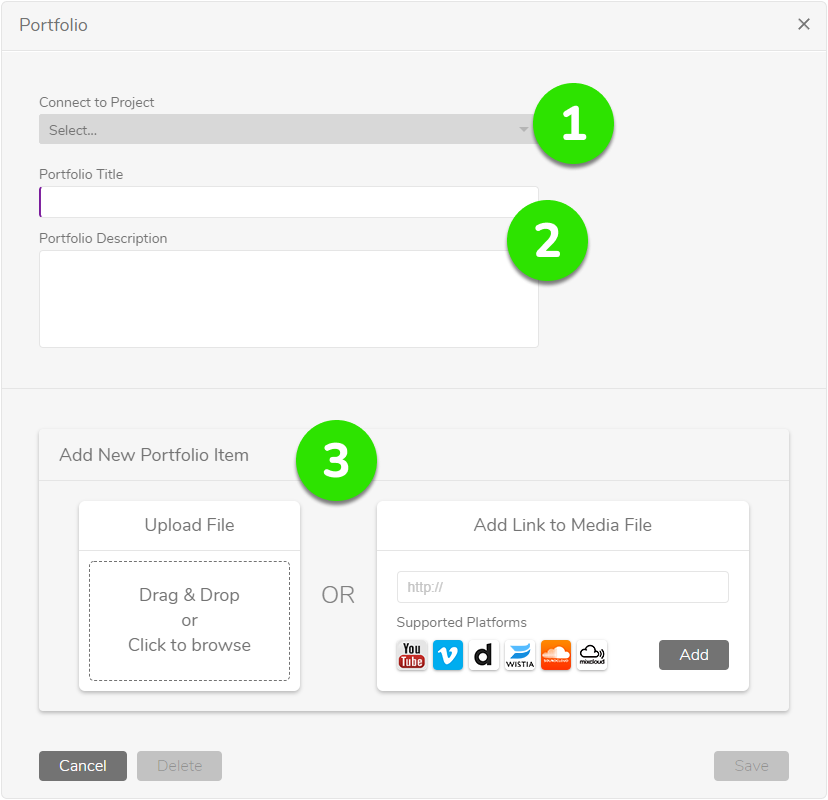
- If the portfolio is part of a project you created, you can pick it here to connect them.
- Add a portfolio title and describe your work.
- Here you can either upload a file or insert the URL of your media file. Please check if the URL is from the
supported platforms shown below the input field.
You can upload multiple portfolio items to one portfolio! After you saved one item, you can add the next.
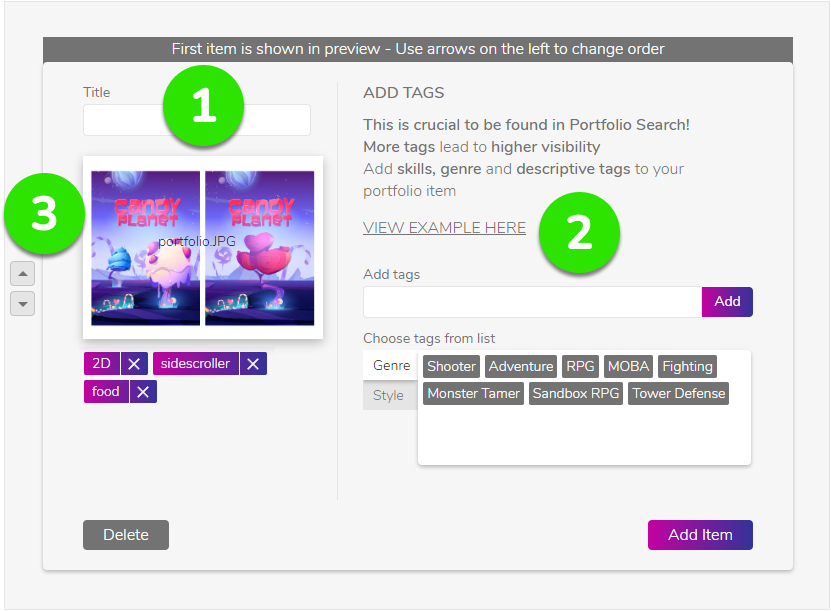
If you uploaded an image, you see more options to add further details to your portfolio item.
- You can add a title to each portfolio item.
- Add several tags to each portfolio item, so you appear in the portfolio search.
- The first portfolio item in the list is shown in the preview. If you have more than one, you can use the arrows on the left to change the order.
Outcome